Downloading NOOBS
Using NOOBS is the easiest way to install Raspbian on your SD card. To get hold of a copy of NOOBS:
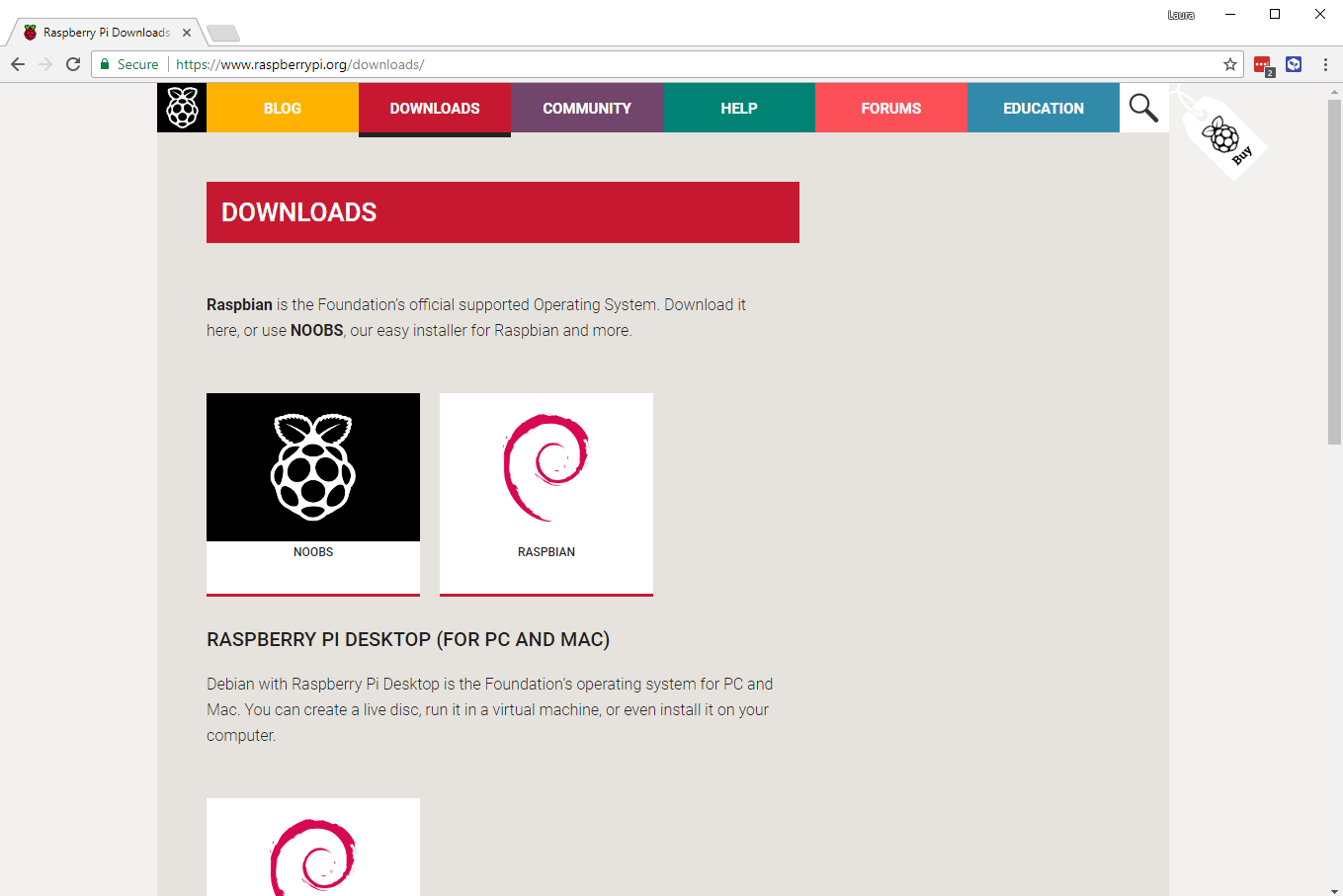
- You should see a box with a link to the NOOBS files. Click on the link.
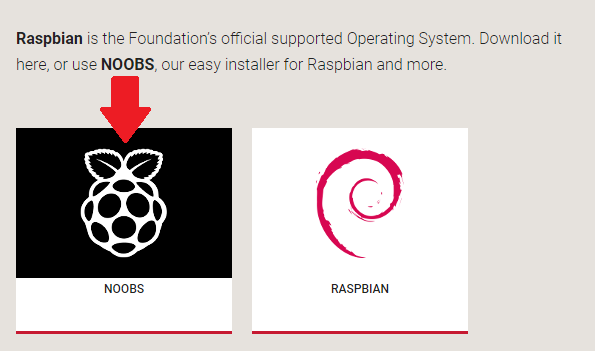
- The simplest option is to download the zip archive of the files.
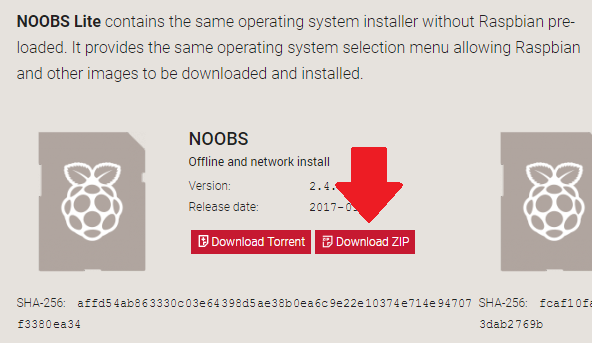
Formatting the SD Card
If the SD card on which you wish to install Raspbian currently has an older version of Raspbian on it, you may wish to back up the files from the card first, as they will be overwritten during this process.
- Visit the SD Association’s website and download SD Formatter 4.0 for Windows or Mac.
- Follow the instructions to install the software.
- Insert your SD card into the computer or laptop’s SD card reader and make a note of the drive letter allocated to it, e.g.
F:/. - In SD Formatter, select the drive letter for your SD card, and format it.
Extracting NOOBS from the zip archive
Next, you will need to extract the files from the NOOBS zip archive you downloaded from the Raspberry Pi website.
- Go to your Downloads folder and find the zip file you downloaded.
- Extract the files and keep the resulting Explorer/Finder window open.
Copying the files
- Now open another Explorer/Finder window and navigate to the SD card. It’s best to position the two windows side by side.
- Select all the files from the NOOBS folder and drag them onto the SD card.
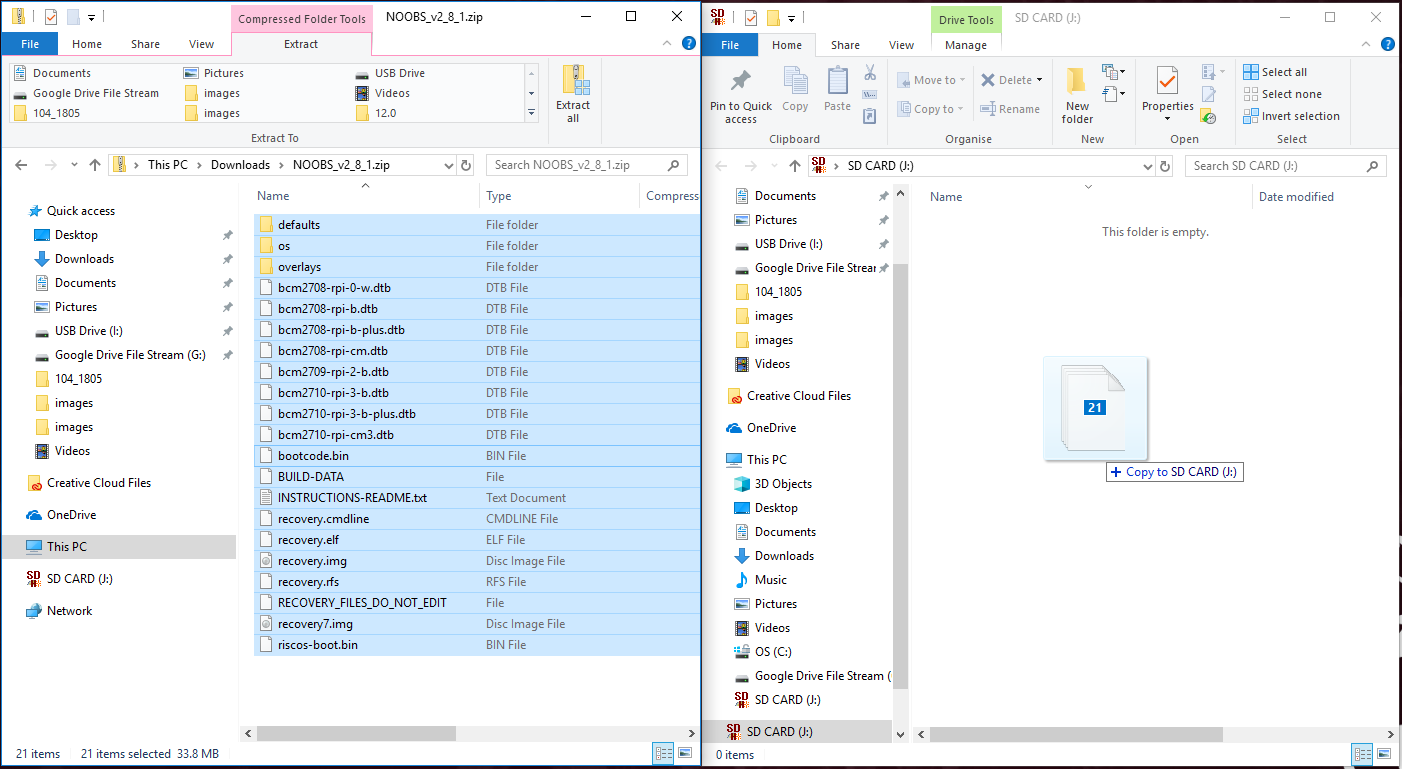
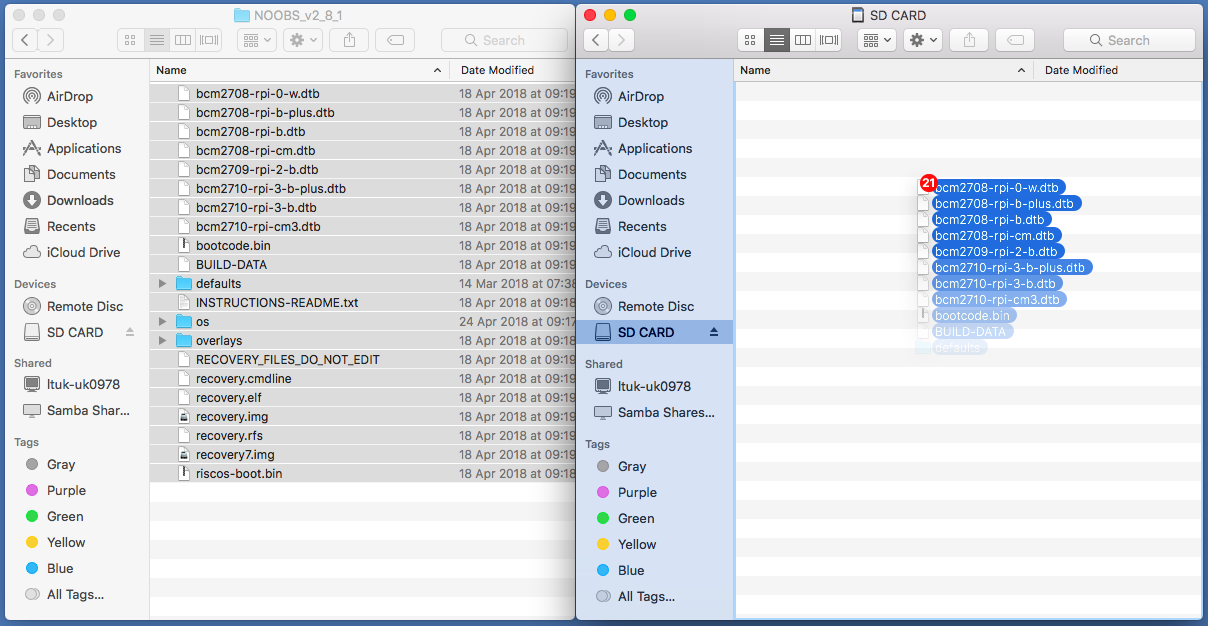
- Eject the SD card.
Booting from NOOBS
- Once the files have been copied over, insert the micro SD Card into your Raspberry Pi, and plug the Pi into a power source.
- You will be offered a choice when the installer has loaded. You should check the box for Raspbian, and then click Install.
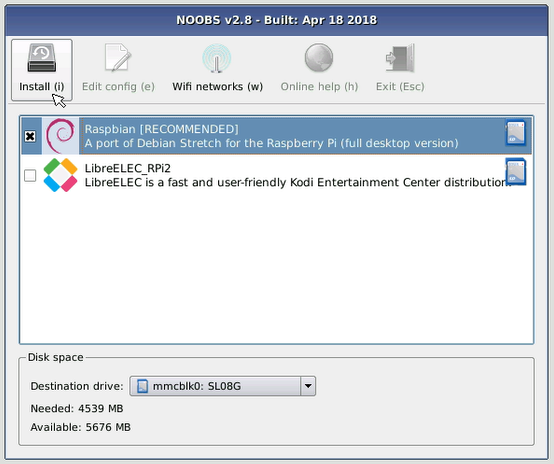
- Click Yes at the warning dialog, and then sit back and relax. It will take a while, but Raspbian will install.
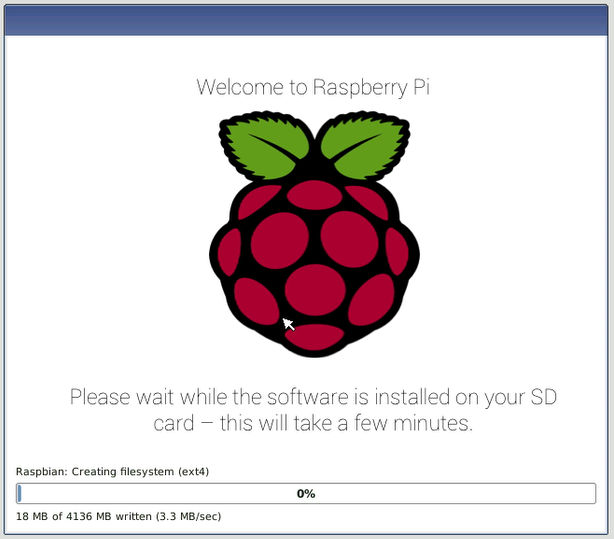
- When Raspbian has been installed, click OK and your Raspberry Pi will restart and Raspbian will then boot up.
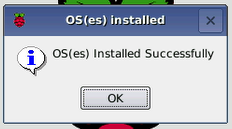




No comments:
Post a Comment